Load Data from Stripe to PostgreSQL
Welcome! 👋 This beginner-friendly guide will help you load data from Stripe into PostgreSQL using ingestr — a simple yet powerful command-line tool. No prior experience is needed, and best of all, no coding required! 🚀
By the end of this guide, you'll have your Stripe data securely stored in PostgreSQL. But before we dive in, let’s take a quick look at ingestr.
Overview of ingestr
ingestr is a command-line tool that simplifies data ingestion by allowing users to load data from a source to a destination.
ingestr Command
ingestr ingest \
--source-uri '<your-source-uri-here>' \
--source-table '<your-schema>.<your-table>' \
--dest-uri '<your-destination-uri-here>' \
--dest-table '<your-schema>.<your-table>'ingestr ingest: Executes the data ingestion process.--source-uri TEXT: Defines the source database URI.--dest-uri TEXT: Defines the destination database URI.--source-table TEXT: Specifies the table to fetch data from.--dest-table TEXT: Defines where the data should be stored (defaults to--source-tableif not specified).
With this command, we connect to the source, retrieve the specified data, and load it into the destination database.
Let's Load Data from Stripe into PostgreSQL Together!
Stripe is a popular payment processing platform used by e-commerce and SaaS applications. If you need to analyze Stripe data, you can load it into PostgreSQL, a reliable and widely used relational database.
Step 1: Install ingestr
Ensure ingestr is installed on your system. If not, follow the installation guide here.
pip install ingestrStep 2: Retrieve Stripe API Credentials
Stripe will be our data source. To retrieve your API credentials:
- Log in to your Stripe Dashboard: dashboard.stripe.com
- Navigate to Developers → API Keys.
- Under Standard Keys, find:
- Secret Key: Required for server-to-server requests
- Click Reveal Key next to your Secret Key and copy it.
For detailed API documentation, visit the Stripe API Docs.
Step 3: Retrieve PostgreSQL Credentials
In this example, we are using a cloud-hosted PostgreSQL instance.
- Log in to your cloud provider (e.g., Neon).
- Navigate to your PostgreSQL instance and retrieve:
- Host: Example -
your-db-instance.aws.com - Port: Default is
5432 - Database Name: The database where Stripe data will be stored.
- Username & Password: Credentials used to connect to PostgreSQL.
- sslmode: Required depending on the security settings of your PostgreSQL instance
- Host: Example -
Step 4: Run the ingestr Command
Execute the following command to load data from Stripe to PostgreSQL:
ingestr ingest \
--source-uri 'stripe://?api_key=<YOUR_STRIPE_SECRET_KEY>' \
--source-table 'event' \
--dest-uri 'postgresql://<username>:<password>@<host>:<port>/<database-name>?sslmode=<sslmode>' \
--dest-table 'dest.events'--source-uri 'stripe://?api_key=<YOUR_STRIPE_SECRET_KEY>': Connects to Stripe using secret key .--source-table 'event': Specifies the data to fetch data from Stripe.--dest-uri 'postgresql://<username>:<password>@<host>:<port>/<database-name>?sslmode=<sslmode>': Connects to PostgreSQL as the destination database using the provided credentials.--dest-table 'dest.events': Defines where the data will be stored in Postgres.
Step 5: Verify Data in PostgreSQL via DBeaver
Once the command runs successfully, let's verify that the Stripe data has been loaded into PostgreSQL.
1: Connect to PostgreSQL via DBeaver
- Open DBeaver and go to Database → New Connection.
- Select PostgreSQL.
- Enter your PostgreSQL credentials:
- Host:
<your-host> - Port:
5432(default) - Database:
<your-database> - Username:
<your-username> - Password:
<your-password>
- Host:
- Click Test Connection to verify.
- If successful, click Finish.
2: Browse Tables
- Expand your PostgreSQL connection in the Database Navigator.
- Expand Schemas → Public.
- Expand Tables and find
events.
3: View Data in DBeaver
- Right-click the
eventstable. - Click View Data → All Rows.
- Ensure that the retrieved data matches what was expected from Stripe.
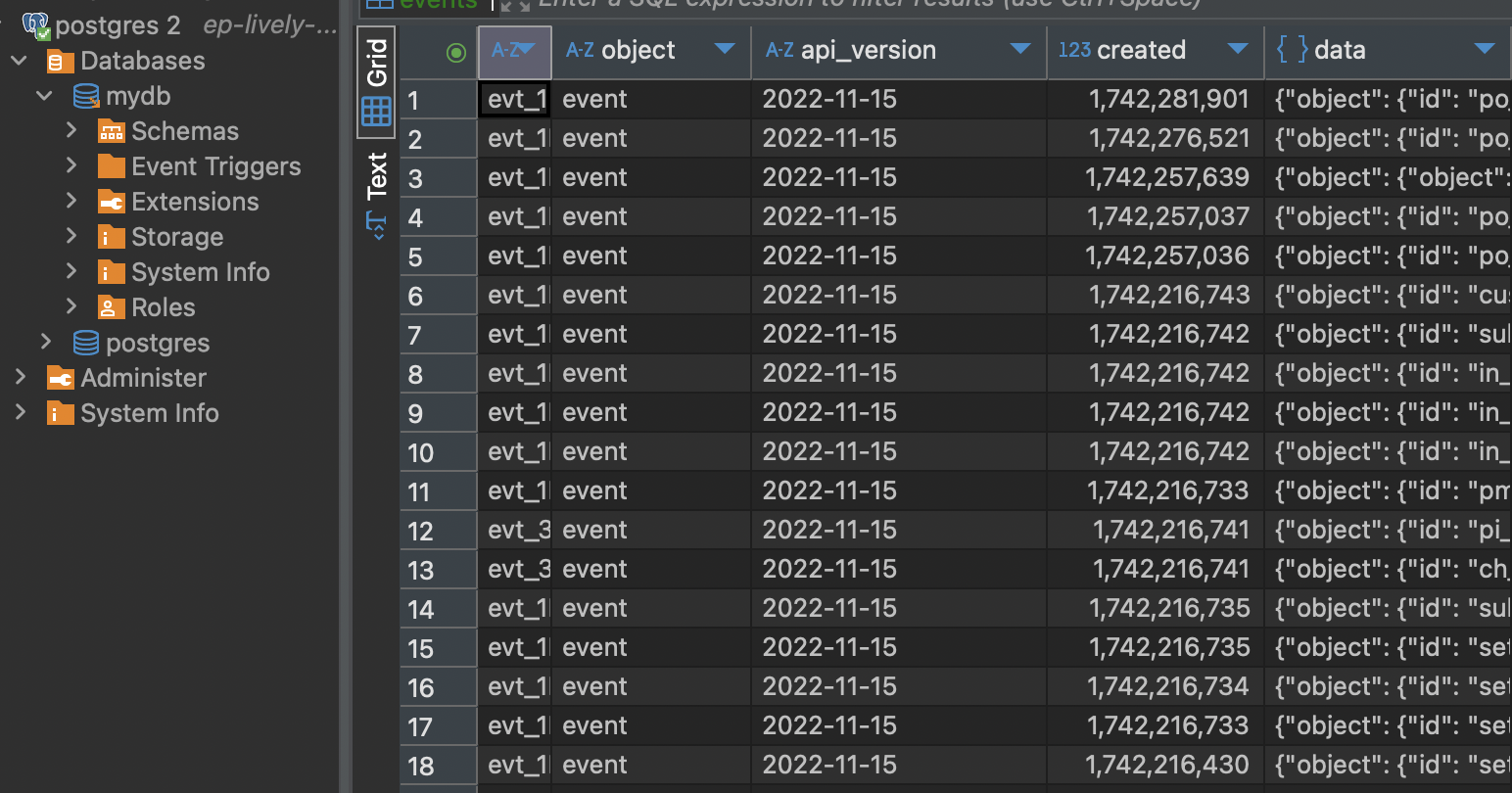 🎉 Congratulations! Your Stripe data is now securely stored in PostgreSQL 🚀
🎉 Congratulations! Your Stripe data is now securely stored in PostgreSQL 🚀