Installing the Bruin VSCode Extension:
Open Visual Studio Code: Launch VSCode on your computer.
Go to Extensions: Click the Extensions icon in the Activity Bar or press
Ctrl+Shift+X(Windows/Linux) orCmd+Shift+X(Mac).Search for "Bruin": Visit the Bruin extension on the VSCode Marketplace or type "Bruin" in the Extensions search bar.
Install the Extension: Click the Install button next to the Bruin extension in the results. You can also check the "Auto Update" option to ensure you don't miss out on new features and fixes.
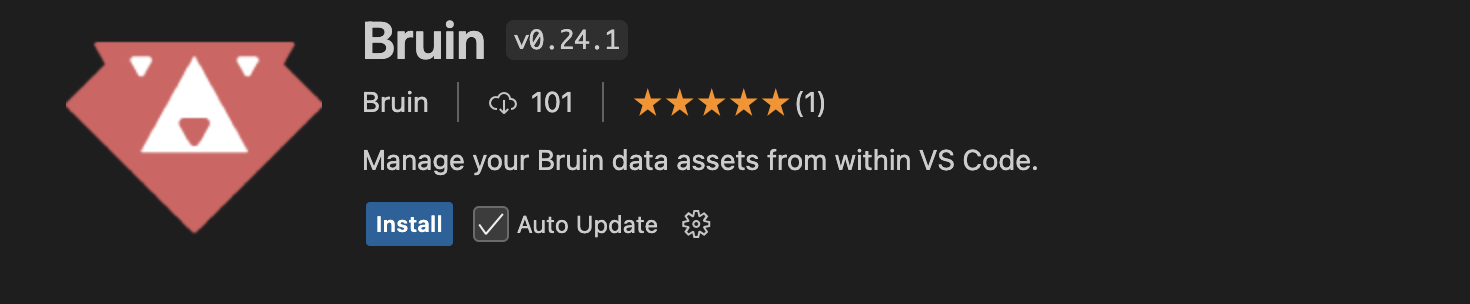
Check Bruin CLI Installation:
- When you click the Bruin Launch button, the extension checks if Bruin CLI is installed.
- If the CLI is not installed, a message will appear in the Settings tab with a button to install it.
Check Bruin CLI Installation:
- When you click the Bruin Launch button, the extension checks if Bruin CLI is installed.
- If the CLI is not installed, a message will appear in the Settings tab with a button to install it.
- It is also possible to install the CLI manually. For instructions, please refer to the Installation Guide section.
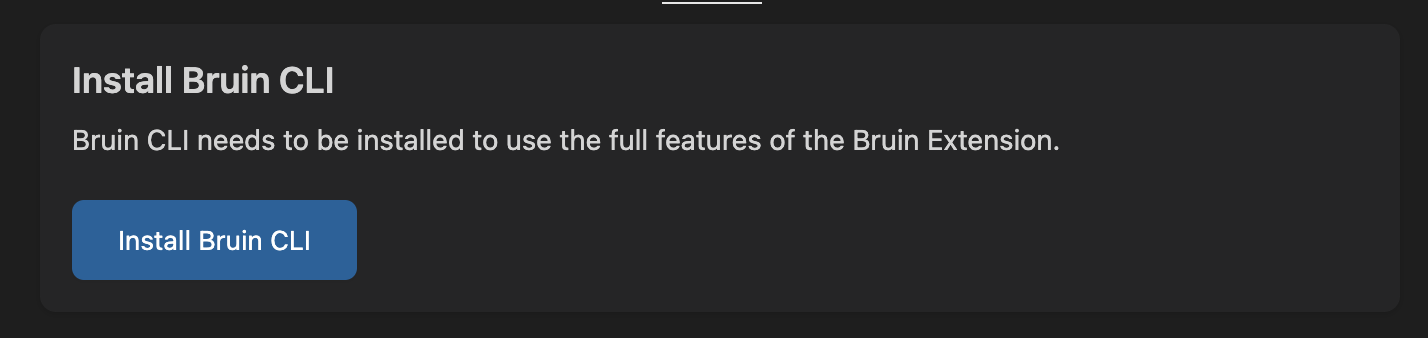
- On Windows, it will also check for Go. If Go is missing, a message will guide you to the documentation for installation.

Linux Support: Automatic CLI installation is not available on Linux. You will need to install the Bruin CLI manually.