run Command
This command is used to execute a Bruin pipeline or a specific asset within a pipeline.
- You can run the pipeline from the current directory or a specific path to the pipeline/task definition.
- If you don't specify a path, Bruin will run the pipeline from the current directory.
- If you specify a path, Bruin will run the pipeline/asset from the directory of the file.
- Bruin will try to infer if the given path is a pipeline or an asset and will run accordingly.
- You can give specific start and end dates to run the pipeline/asset for a specific range.
- You can limit the types of tasks to run by using the
--onlyflag.- E.g. only run the quality checks:
bruin run --only checks
- E.g. only run the quality checks:
bruin run [FLAGS] [optional path to the pipeline/asset]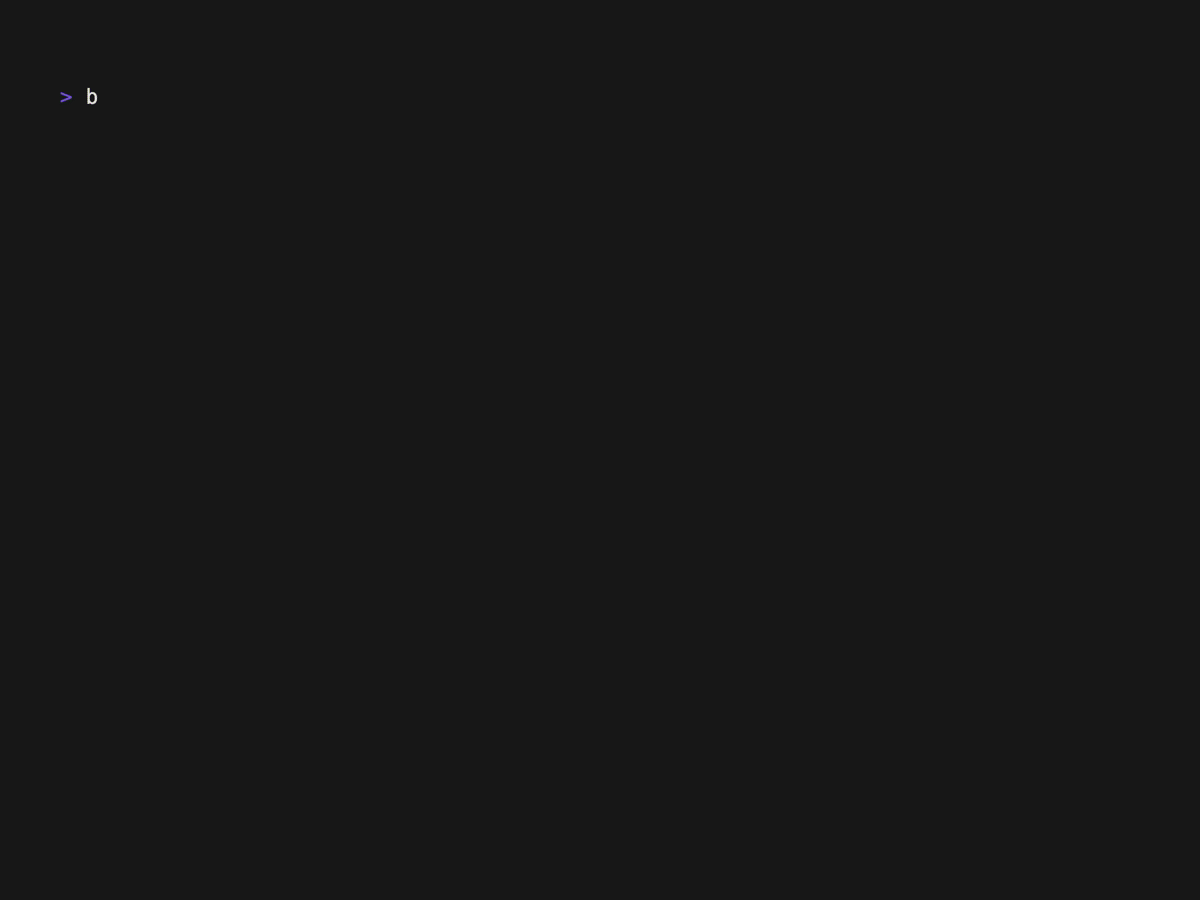
Flags
| Flag | Type | Default | Description |
|---|---|---|---|
--downstream | bool | false | Run all downstream tasks as well. |
--workers | int | 16 | Number of workers to run tasks in parallel. |
--start-date | str | Beginning of yesterday | The start date of the range the pipeline will run for. Format: YYYY-MM-DD, YYYY-MM-DD HH:MM:SS, or YYYY-MM-DD HH:MM:SS.ffffff |
--end-date | str | End of yesterday | The end date of the range the pipeline will run for. Format: YYYY-MM-DD, YYYY-MM-DD HH:MM:SS, or YYYY-MM-DD HH:MM:SS.ffffff |
--environment | str | - | The environment to use. |
--push-metadata | bool | false | Push metadata to the destination database if supported (currently BigQuery). |
--force | bool | false | Do not ask for confirmation in a production environment. |
--no-log-file | bool | false | Do not create a log file for this run. |
--sensor-mode | str | 'once' | Set sensor mode: skip, once, or wait. |
--full-refresh | bool | false | Truncate the table before running. Also sets the full_refresh jinja variable to True and BRUIN_FULL_REFRESH environment variable to 1. |
--apply-interval-modifiers | bool | false | Apply interval modifiers. |
--use-pip | bool | false | Use pip for managing Python dependencies. |
--continue | bool | false | Continue from the last failed asset. |
--tag | str | - | Pick assets with the given tag. |
--single-check | str | - | Run a single column or custom check by ID. |
--exclude-tag | str | - | Exclude assets with the given tag. |
--only | []str | 'main', 'checks', 'push-metadata' | Limit the types of tasks to run. By default it runs main and checks, while push-metadata is optional if defined in the pipeline definition. |
--exp-use-winget-for-uv | bool | false | Use PowerShell to manage and install uv on Windows. Has no effect on non-Windows systems. |
--debug-ingestr-src | str | - | Use ingestr from the given path instead of the builtin version. |
--config-file | str | - | The path to the .bruin.yml file. |
--secrets-backend | str | - | The source of secrets if different from .bruin.yml. Possible values: vault, doppler. Can also be set via BRUIN_SECRETS_BACKEND environment variable. |
--no-validation | bool | false | Skip validation for this run. |
--no-timestamp | bool | false | Skip logging timestamps for this run. |
--no-color | bool | false | Plain log output for this run. |
--minimal-logs | bool | false | Skip initial pipeline analysis logs for this run. |
--var | []str | - | Override pipeline variables with custom values. |
--query-annotations | str | - | Add annotations to SQL queries as comments. Use default to add asset name, pipeline name, and task type, or provide custom JSON for additional fields. BigQuery only. |
Continue from the last failed asset
If you want to continue from the last failed task, you can use the --continue flag. This will run the pipeline/asset from the last failed task. Bruin will automatically retrieve all the flags used in the last run.
bruin run --continueNOTE
This will only work if the pipeline structure is not changed. If the pipeline structure has changed in any way, including asset dependencies, you will need to run the pipeline/asset from the beginning. This is to ensure that the pipeline/asset is run in the correct order.
Focused Runs: Filtering by Tags and Task Types
As detailed in the flag section above, the --tag, --downstream, --exclude-tag, and --only flags provide powerful ways to filter and control which tasks in your pipeline are executed. These flags can also be combined to fine-tune pipeline runs, allowing you to execute specific subsets of tasks based on tags, include their downstream dependencies, and restrict execution to certain task types.
Let's explore how combining these flags enables highly targeted pipeline execution scenarios:
Combining Tags and Task Types
Using --tag with --only restricts the tasks to specific types for the assets filtered by the given tag. For example:
bruin run --tag quality_tag --only checksThis runs only the checks tasks for the assets tagged with quality_tag while excluding other task types.
Combining Exclude Tag and Task Types
Using --exclude-tag with --only allows you to run specific task types while excluding assets with certain tags. For example:
bruin run --exclude-tag quality_tag --only checksThis runs the checks tasks for all assets EXCEPT those tagged with quality_tag. This is useful when you want to skip certain assets while running specific task types.
Combining Tag and Exclude-Tag
Using --tag with --exclude-tag allows you to include specific assets and then exclude certain ones based on another tag. For example:
bruin run --tag important_tag --exclude-tag quality_tagThis command will run tasks for assets tagged with important_tag but will exclude those that also have the quality_tag. This is useful for focusing on a subset of assets while excluding others that meet certain criteria.
Combining Downstream and Other Filtering Flags
The --downstream flag can be used when running a single asset. You can combine it with other flags like --exclude-tag and --only to refine your task execution. For example:
Using
--downstreamwith--exclude-tag:bashbruin run --downstream --exclude-tag quality_tagThis command will run tasks for a single asset and exclude any tasks for assets tagged with
quality_tag.Using
--downstreamwith--only:bashbruin run --downstream --only checksThis command will run only the
checkstasks for a single asset, allowing you to focus on specific task types.
These combinations provide flexibility in managing task execution by allowing you to exclude certain assets or focus on specific task types while using the --downstream flag.
Examples
Run the pipeline from the current directory:
bruin runRun the pipeline from a file:
bruin run ./pipelines/project1/pipeline.ymlRun a specific asset:
bruin run ./pipelines/project1/assets/my_asset.sqlRun the pipeline with a specific environment:
bruin run --environment devRun the pipeline with a specific start and end date:
bruin run --start-date 2024-01-01 --end-date 2024-01-31Run the assets in the pipeline that contain a specific tag:
bruin run --tag my_tagRun only the quality checks:
bruin run --only checksRun only the main tasks and not the quality checks:
bruin run --only mainRun with full refresh to reprocess all historical data:
bruin run --full-refreshRun with default query annotations:
bruin run path/to/your/asset.sql --query-annotations defaultRun with custom JSON annotations:
bruin run path/to/your/asset.sql --query-annotations '{"environment":"prod","team":"data","version":"1.2"}'Metadata Push
Metadata push is a feature that allows you to push metadata to the destination database/data catalog if supported. Currently, we support BigQuery and Postgres as the catalog.
There are two ways to push metadata:
- You can set the
--push-metadataflag totruewhen running the pipeline/asset. - You can fill out the
metadata_pushdictionary in the pipeline/asset definition.
# pipeline.yml
name: bruin-init
schedule: daily
start_date: "2024-09-01"
default_connections:
google_cloud_platform: "my-gcp-connection"
metadata_push:
bigquery: trueWhen pushing the metadata, Bruin will detect the right connection to use, same way as it happens with running the asset.
Using Alternative Secrets Backends
By default, Bruin reads connection credentials from the .bruin.yml file. However, you can use alternative secrets management solutions like HashiCorp Vault or Doppler.
Using Doppler
To use Doppler as your secrets backend:
bruin run --secrets-backend dopplerOr set via environment variable:
export BRUIN_SECRETS_BACKEND=doppler
bruin runFor more details on configuring Doppler, see the Doppler secrets documentation.
Using Vault
To use HashiCorp Vault as your secrets backend:
bruin run --secrets-backend vaultOr set via environment variable:
export BRUIN_SECRETS_BACKEND=vault
bruin runFor more details on configuring Vault, see the Vault secrets documentation.