Init Command
Overview
The bruin init command bootstraps a new Bruin pipeline from a predefined template. It automatically sets up the folder structure, initializes configuration files, and optionally creates a new Git repository.
You can use it to start a new data pipeline project quickly, or to add a new pipeline inside an existing repository.
Usage
bruin init [template] [folder] [--in-place]Examples
# Start an interactive prompt to choose a template
bruin init
# Create a pipeline from the "default" template in a new folder
bruin init default ecommerce-pipeline
# Create a pipeline in the current directory (no parent folder)
bruin init default --in-placeHow It Works
When you run bruin init, it:
- Lists available templates from Bruin’s internal template registry. You can interactively select one via a terminal UI.
- Copies all template files (e.g.
.asset.yml,.sql,.py) into the target folder. - Merges any template-level
.bruin.ymlconfiguration into your existing (or newly created) root.bruin.yml. - Optionally initializes a Git repository if none exists.
- Outputs next steps, such as validating or running your new pipeline.
Folder Structure
Every initialized pipeline follows this convention:
my-pipeline/
├─ pipeline.yml # Defines the pipeline metadata
└─ assets/ # Contains all assets for this pipeline
├─ raw.orders.asset.yml
├─ stg.orders.sql
└─ mart.sales_daily.sqlIf --in-place is used, the structure is created inside your current directory instead of nesting under bruin/.
Behavior Details
Template Selection
- If no template is passed, Bruin opens an interactive terminal picker built with Bubble Tea.
- Templates are loaded from the internal
templatesdirectory.
Git Initialization
If Bruin detects no existing .git repository:
- A new Git repository is created (via
git init). - The pipeline is placed under
bruin/unless--in-placeis used.
Configuration Merge
If the selected template contains its own .bruin.yml, Bruin merges:
- Environment connections
- Secrets
- Default settings
into the existing .bruin.yml at your project root. This ensures shared environments (like dev, prod, etc.) stay consistent across pipelines.
Arguments
template
Name of the template to use. If omitted, an interactive selector appears.
- Type:
string - Default:
default - Required:
false
folder
Name of the folder where the pipeline will be created.
- Type:
string - Default:
bruin-pipeline(when using default template), template name (when using other templates) - Required:
false
Flags
in-place
Initialize the pipeline directly in the current folder, instead of creating a bruin/ directory.
- Type:
boolean - Default:
false
Example Output
Initializing the default template
When you run bruin init, you'll see a list of available templates and a prompt to select one:
$ bruin init
Please select a template below:
[x] default
[ ] athena
[ ] clickhouse
[ ] duckdb
[ ] chess
[ ] python
A new 'default' pipeline created successfully in folder 'bruin-pipeline'.
You can run the following commands to get started:
bruin validate bruin-pipelineInitializing the Shopify-Bigquery template
bruin init shopify-bigqueryOutput:
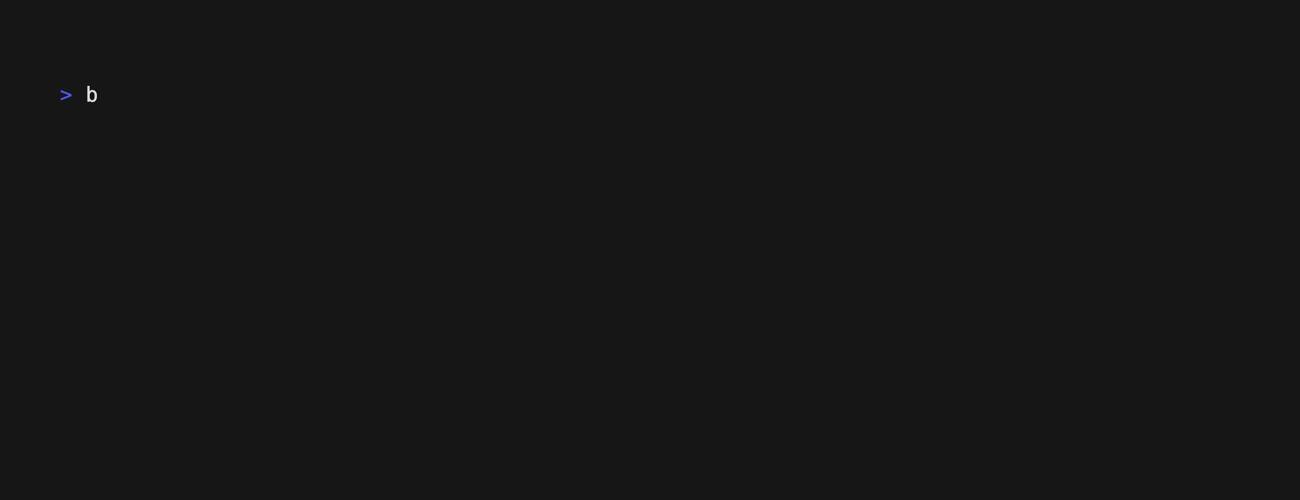
Notes
- Traversing up/down the filesystem (e.g.,
../pipeline) is not allowed for safety. .bruin.ymlis automatically created or updated during initialization.- The command is safe to run multiple times — Bruin intelligently merges existing configuration.