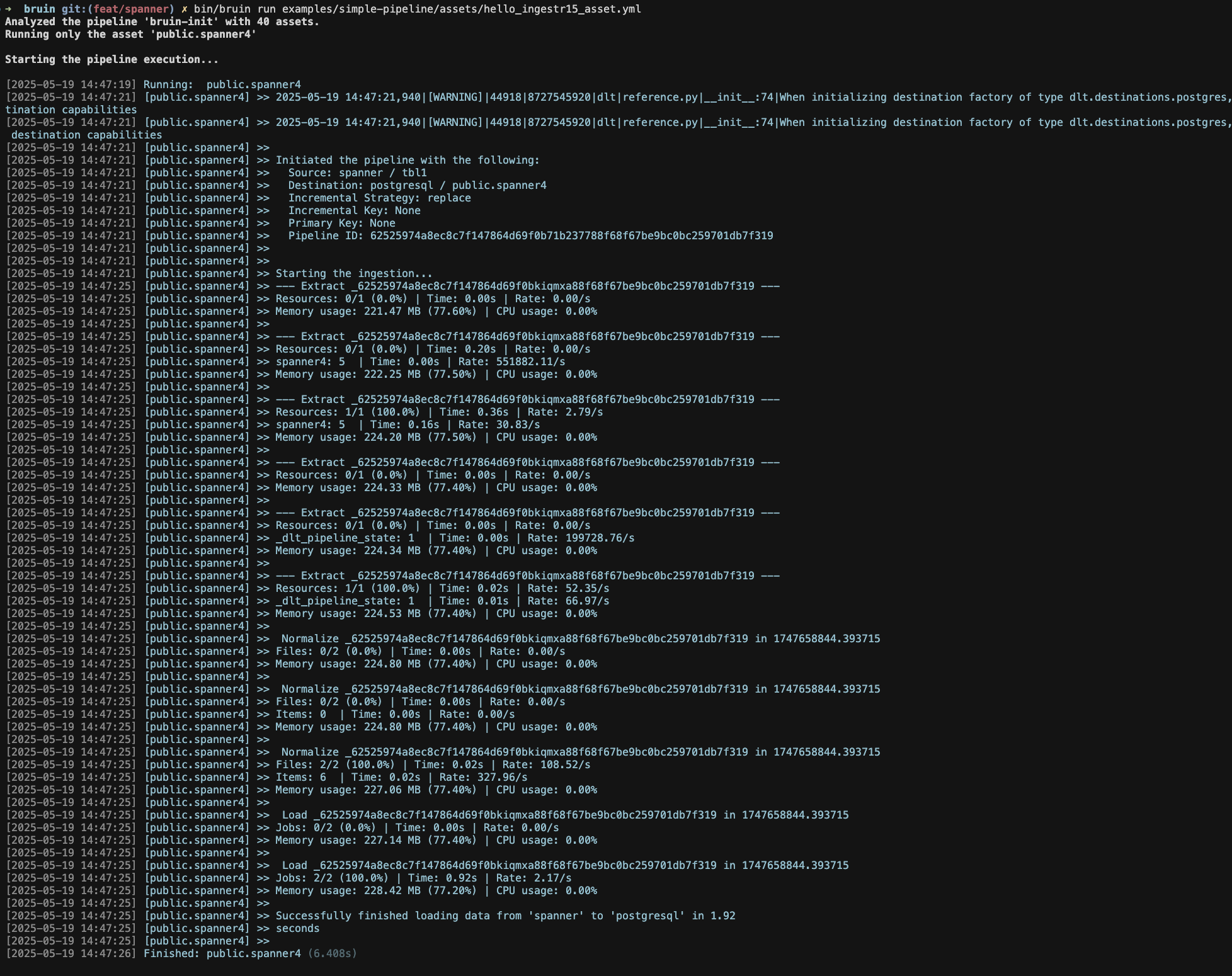GCP Spanner
GCP Spanner is a fully managed, mission-critical database service that combines the capabilities of relational databases, key-value stores, and search engines.
Bruin supports GCP Spanner as a source for Ingestr assets, and you can use it to ingest data from Spanner into your data warehouse.
In order to set up a GCP Spanner connection, you need to add a configuration item in the .bruin.yml file and in asset file.
Follow the steps below to correctly set up GCP Spanner as a data source and run ingestion.
Step 1: Add a connection to .bruin.yml file
To connect to GCP Spanner, you need to add a configuration item to the connections section of the .bruin.yml file. This configuration must comply with the following schema:
connections:
spanner:
- name: "my-spanner"
project_id: "project_123"
instance_id: "instance_123"
database: "my-db"
service_account_file: "./service_account.json"URI parameters:
project_id: Your Google Cloud project IDinstance_id: The Spanner instance IDdatabase: The database nameservice_account_file: The path to the service account JSON fileservice_account_json: The service account JSON content itself. This is an alternative to usingservice_account_file
Step 2: Create an asset file for data ingestion
To ingest data from GCP Spanner, you need to create an asset configuration file. This file defines the data flow from the source to the destination. Create a YAML file (e.g., gcp_spanner_ingestion.yml) inside the assets folder and add the following content:
name: public.spanner
type: ingestr
connection: neon
parameters:
source_connection: my-spanner
source_table: 'tbl1'
destination: postgresname: The name of the asset.type: Specifies the type of the asset. Set this to ingestr to use the ingestr data pipeline.connection: The name of the destination connection. For example, "neon" is a connection name.source_connection: The name of the GCP Spanner connection defined in .bruin.yml.source_table: The name of the data table in GCP Spanner that you want to ingest.destination: The name or type of the destination connection, which is Postgres.
Step 3: Run asset to ingest data
bruin run assets/gcp_spanner_ingestion.ymlAs a result of this command, Bruin will ingest data from the given GCP Spanner table into your Postgres database.